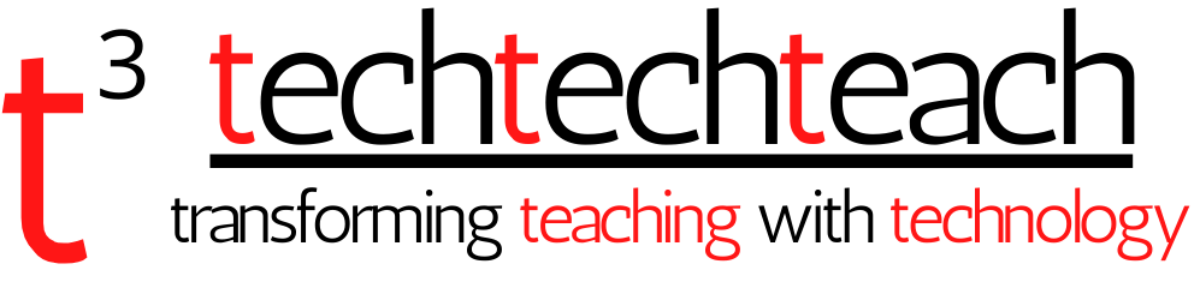Yes, you read it right! The game console PlayStation 4 by Sony does work with mouse devices and keyboards. So yes kiddos, learning can continue! You can access Google Classroom now!
This is wonderful news for teachers and parents!
To use a USB keyboard or mouse with PS4
1) Make sure your wireless mouse and keyboard can be found by PS4.
2) On your PS4, open Settings.

3) Go to Devices.
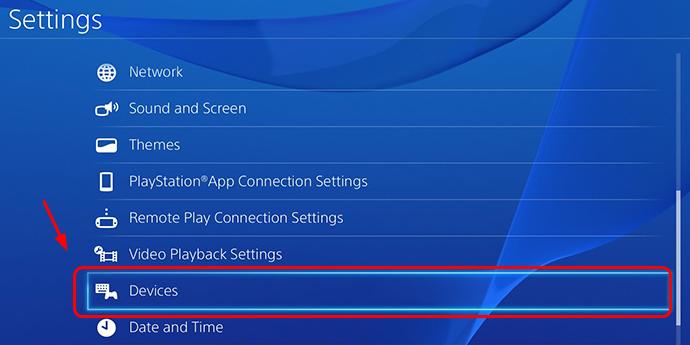
4) Go to Bluetooth Devices.
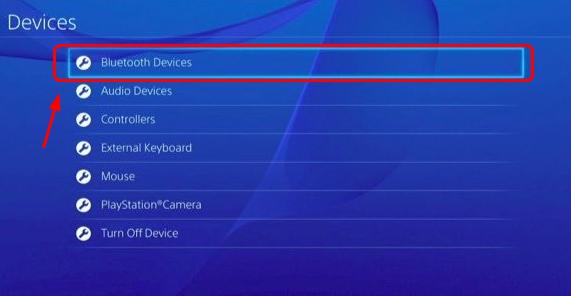
5) You will be able to see your Bluetooth mouse and keyboard from here. Just pair them up. You may need to enter password to complete the pairing process. Just follow the on-screen instruction.
6) If you want, you can even customize the keyboard and mouse settings as you like. To make it happen, go to Settings and then Devices.
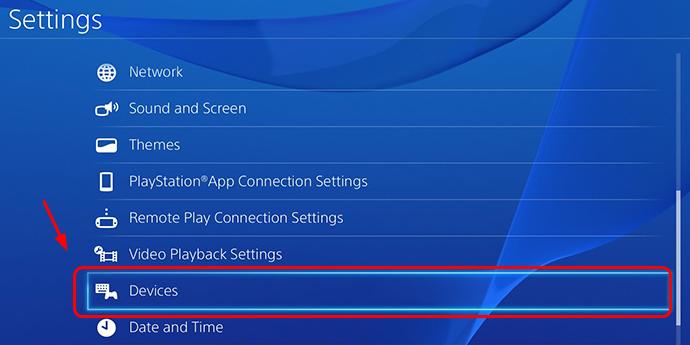
7) Go to either External Keyboard or Mouse as you like.
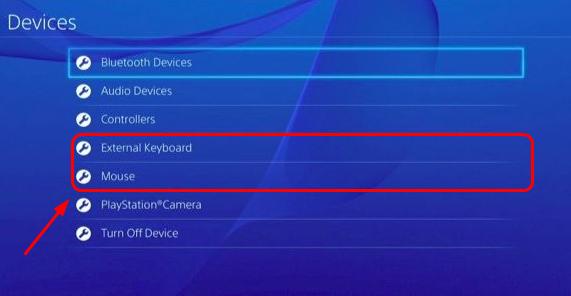
8) You should be able to see the preference page like this (for keyboard):
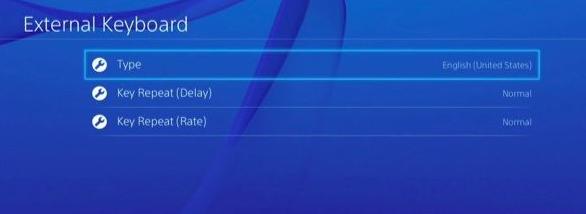
Pick your preference for your mouse device as well, and bam, you’ve got your mouse and keyboard all set up!
9) Have a go at using mouse and keyboard on your PS4. Try to use it for searching and browsing for information, you’ll love how convenient it feels.
Connect a wired USB mouse and keyboard to PS4
1) Connect your USB mouse and keyboard to your PS4 via the USB ports at the front of your console. If you’re with older version of the console, you might need to use an external USB hub.
2) Your PS4 should pick up on new devices plugged in. You should be able to use the arrow key to go back and froth and select items on the menu. But there is more that you can do.
3) Use your controller or keyboard to go to Settings > Devices.
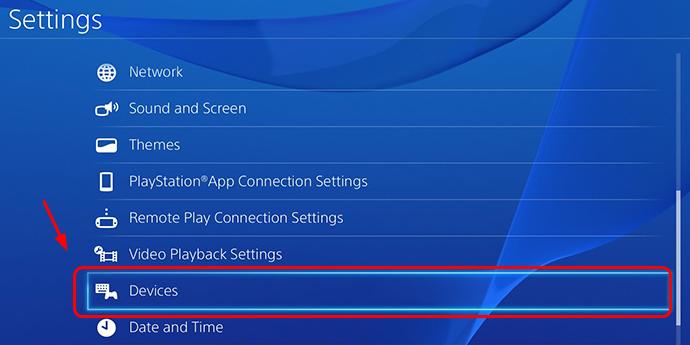
4) Go to Controllers.
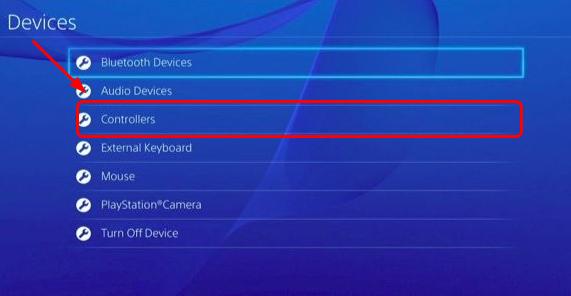
5) Go to Communication Method.
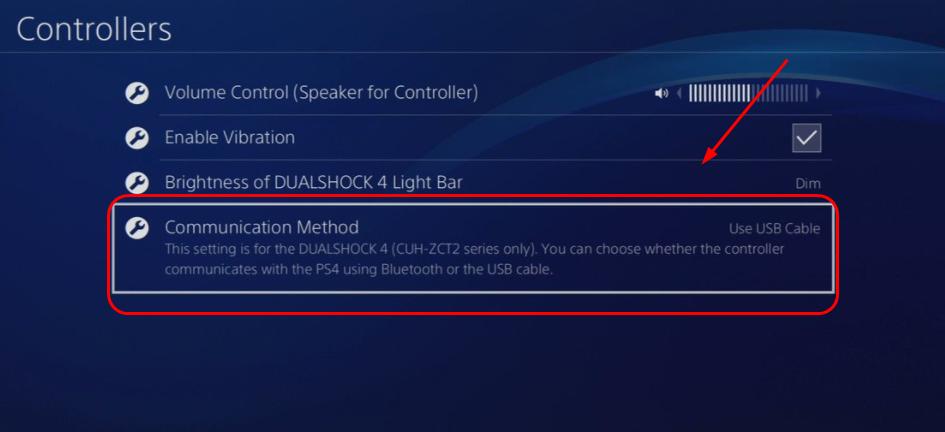
6) Go to Use USB Cable.
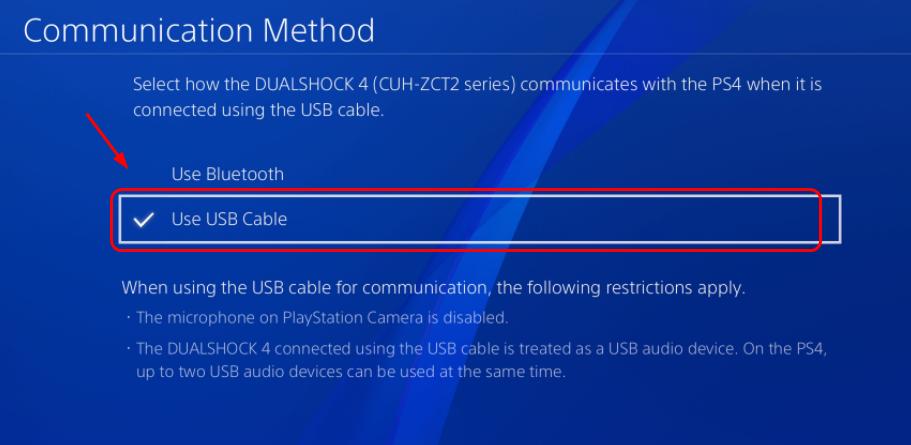
7) Have a go at your USB mouse and keyboard now!